Fixing PC issues

I’m all about customization—because honestly, the devil’s in the details. When you’re enthusiastic about the things that matter, it feels like you’re doing it right. I’ve always loved digging deep into how things work, squeezing the absolute best out of every setup.
Back in 2017, I built my first PC. It was a big one, and I was really into the idea of having a rig that could do both: act as a workstation for my projects and handle gaming with high clock speeds. I went for the i9 7900X, Intel's flagship at the time, and overclocked it to 4.3GHz on all cores with an AIO cooler. For a while, it was blazing fast—running hot, but delivering.
Fast-forward two years, and the temps were out of control. Constantly hitting 100°C, throttling, and noticeable performance dips. Naturally, I thought my overclock had cooked the CPU, and I was gearing up for an upgrade. Turns out, the issue wasn’t the CPU at all—the pump on my AIO cooler had failed. When I powered the system off and on, I could hear a rattling sound inside the case, and it was a tiny broken blade inside the pump. That little piece of plastic was all that was standing between my rig and normal temps.
After some research, I decided to make the switch to air cooling. I went with a second-hand Noctua (picked it up for basically nothing), and without even adjusting my BIOS, I was already seeing better cooling than before. Noctua fans are no joke—quiet and reliable.
Fast-forward again to now. I’ve had a 13900K in my system for two years, paired with an MSI Tomahawk motherboard and a nice stack of RAM running at 6000MHz. I’ve set my power limits (P1/P2) to Intel’s recommended values for a quieter build, and performance-wise, I’m killing it. I’m also using FanControl, an awesome open-source utility from GitHub, to manage the noise levels, and it’s been great.
But recently, I’ve noticed something odd. When I click to launch certain programs, like Photoshop, my cursor freezes for about 0.75 seconds before everything goes back to normal. It’s a small stutter, but definitely enough to be annoying. HWMonitor showed no major spikes in CPU usage or heat, which had me scratching my head.
That’s when I remembered some stuff I’d read a while back about load line calibration, Intel SpeedStep, and C-States—settings that handle how your system regulates voltage and clock speeds depending on the load. After digging into it a bit, I’m convinced the stutter’s tied to one of these settings. Now I’m in the middle of tweaking to see what works best. I dug into it a bit more and was convinced the issue lay somewhere in those settings.
The difference between Load Line Calibration (LLC) and C-States lies in what aspect of the CPU's power management they control. Both relate to how the CPU handles power delivery and voltage, but they address different scenarios.
- Load Line Calibration (LLC)
Purpose: LLC is primarily used to maintain stable voltage levels when the CPU switches between idle and load.Voltage Regulation: When a CPU goes from idle to load (or vice versa), there’s a rapid change in power demand. During this transition, the voltage supplied to the CPU can temporarily drop, causing instability (known as "voltage droop"). LLC helps counteract this by adjusting the voltage to compensate for the drop, ensuring the CPU gets a stable supply during these transitions.
Settings: LLC usually has different levels (like Low, Medium, High, Turbo, etc.), where higher levels provide more aggressive compensation for voltage droop. While this can improve stability at higher CPU loads, setting it too aggressively can lead to overshooting the voltage, potentially causing instability or higher temperatures.
Impact: It mainly affects system stability under heavy load. If LLC is too low, the system might crash or stutter when the CPU ramps up to full power. If LLC is too high, it might overvolt the CPU, leading to unnecessary heat.
In short: LLC is about managing voltage stability during rapid changes in CPU load.
- C-States
Purpose: C-States are power-saving features that allow the CPU to lower its power consumption when idle or under light load by reducing clock speeds or even turning off certain parts of the CPU.Power States: Each C-State (C0, C1, C3, C6, etc.) represents a different level of power saving. For example:
C0: The CPU is fully active and running at its normal speeds.
C1: The CPU is idle but can resume work quickly.
C3 and C6: These deeper C-states power down more components of the CPU to save energy, but it takes longer for the CPU to "wake up" and return to a fully operational state.
Impact: C-States reduce power usage and heat when the CPU is idle, but if the system uses deep C-States (like C6), it might take a moment for the CPU to ramp up again when a task comes in. This is why you might experience a delay or lag when launching a heavy application after the system has been idling for a while.Settings: In the BIOS, you can usually enable or disable specific C-States. Disabling deep C-States like C6 can reduce lag but will increase idle power consumption.
In short: C-States are about power-saving when the CPU is not fully utilized.
Summary:
LLC is about keeping the CPU’s voltage stable during rapid load changes to prevent crashes or slowdowns under load.
C-States are about reducing power consumption when the CPU is idle, which can introduce slight delays when the CPU needs to ramp up for a task.
So then I set my VID @1.15 Adaptive,
Liteload - 8
C-States - Disabled
SpeedStep - Disabled
P-Cores - 50
E-Cores - 40
Disabled Core Parking for DPC Latency and some light debloating of win11 and,
now no more lag or stutter, silent and rocksolid setup!
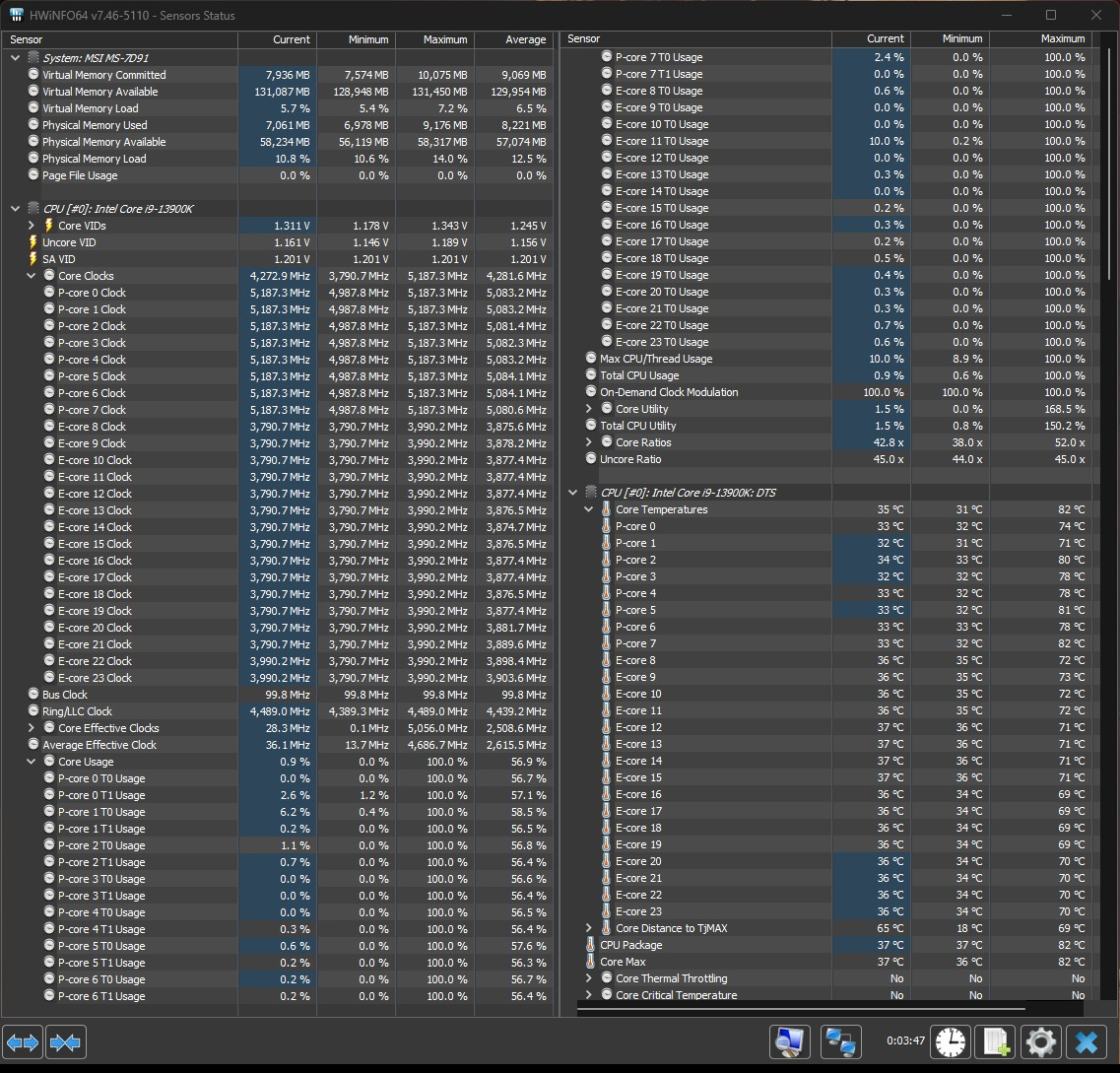
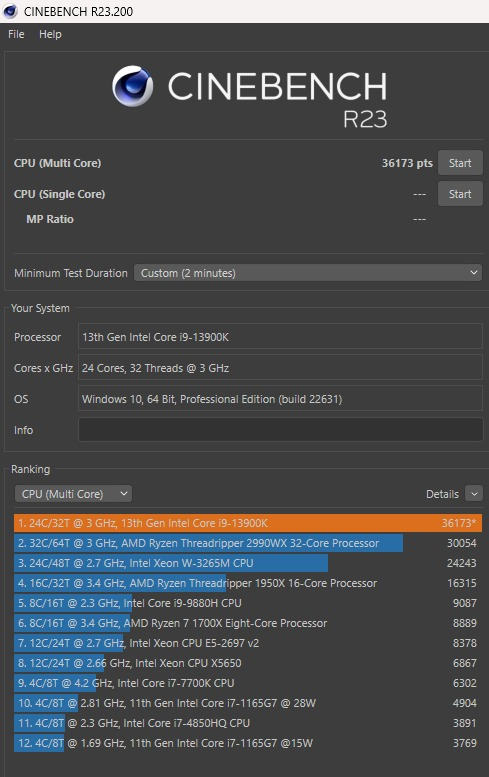
36173 pts in Cinebench, under 80c, no throttling whatsoever.

Discussion